GetResponse
GetResponse is a beautifully crafted, professional email marketing system that you can connect with CartBounty to recover abandoned carts. It offers advanced marketing automation, advanced data reporting, conversion funnels, website builder for lead generation and a lot more.
1. Integrating with GetResponse
- Sign in to GetResponse
- Navigate to Menu > Integrations and API > API
- Generate a new API key
- Go to your WordPress dashboard > WooCommerce > CartBounty Pro
- Open Recovery > GetResponse
- Enter the API key
- Use the “Save settings” button
- Select a store to sync abandoned carts with. If the dropdown is empty, please return to GetResponse and create a new store under Menu > Stores and products
- Select a list to sync abandoned carts with – this is where all abandoned cart contacts will be stored
- Optionally setup Exclusions
- Save the settings
If the integration is successful, you will see a green “Connected” notice. Now you are ready to create abandoned cart recovery automation in GetResponse.
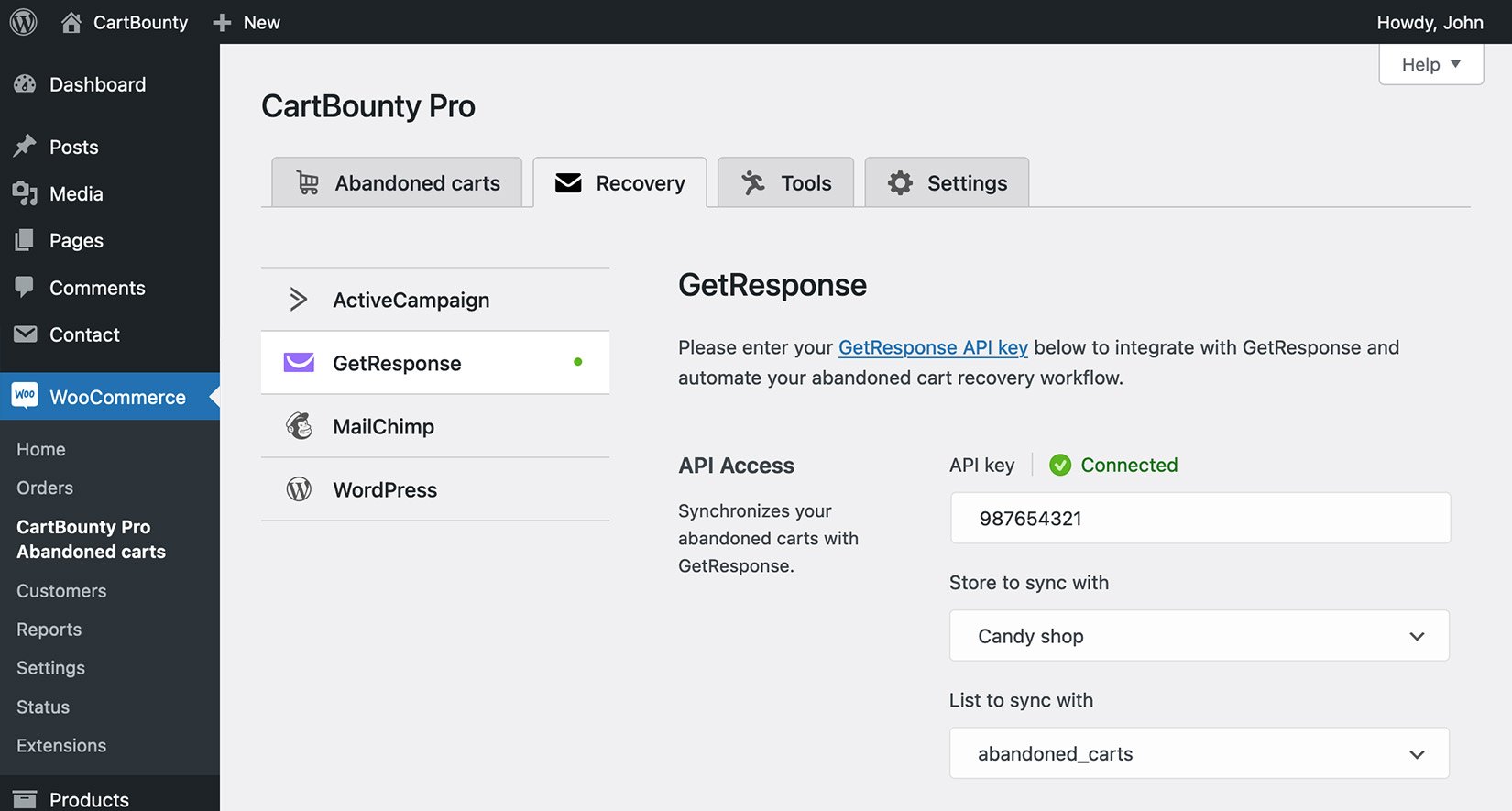
2. Abandoned cart recovery
Abandoned cart recovery automation in GetResponse is an easy one to setup. You can use one of the predesigned templates to start with – single abandoned cart reminder, abandoned cart series or a time-sensitive reminder. For the purposes of this guide, we will use the first one:
- Sign in to GetResponse
- Navigate to Menu > Automations
- Switch to Automation messages tab and start by creating a new automation message
- Provide required message details like name of the message, effective subject line etc.
- Create message design and content. Make sure to include “Abandoned cart” block as this will automatically include a return to cart button and product images the customer has abandoned
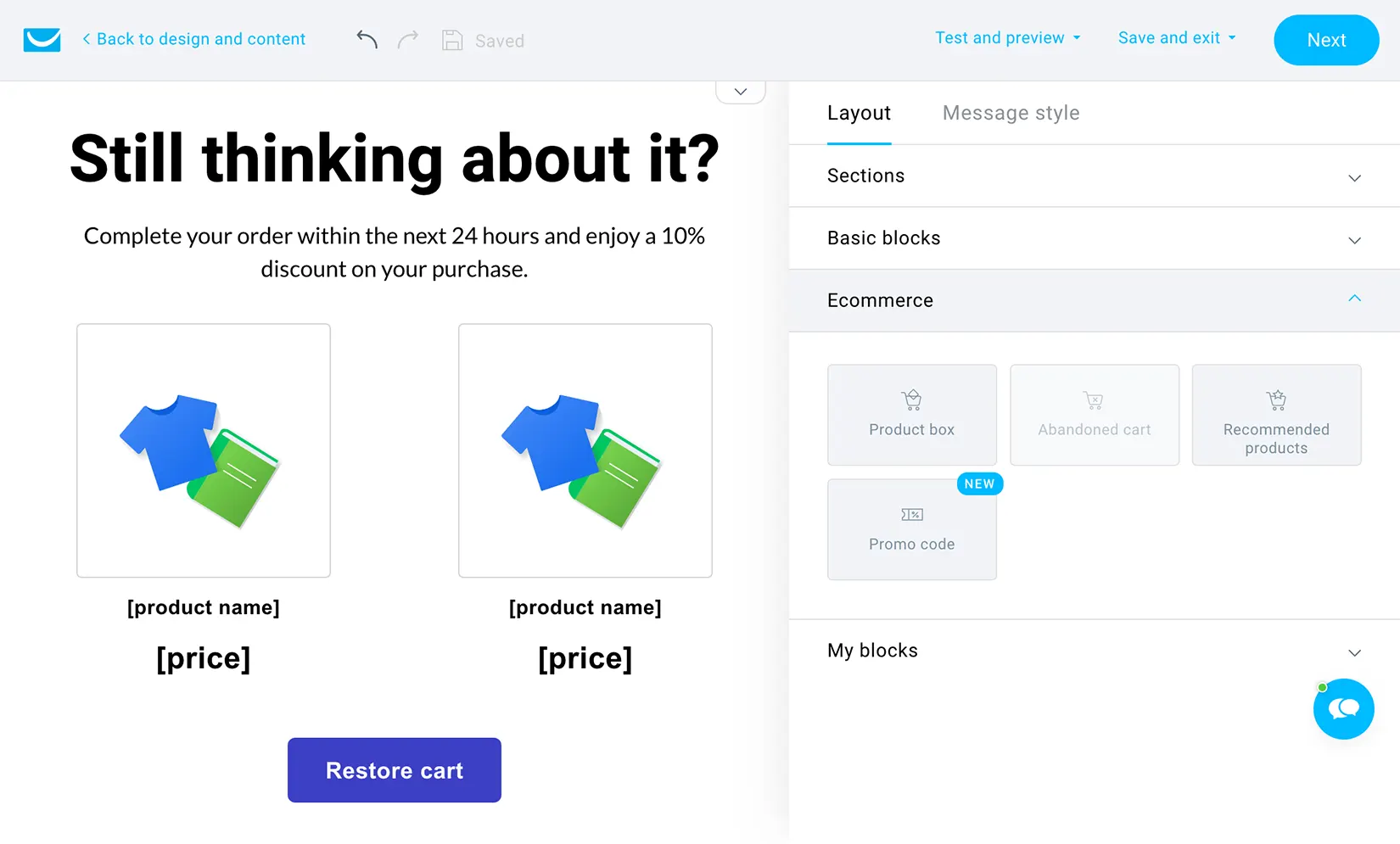
- Save automation message once finished
- Return to automation Workflows tab and use the “Create workflow” button
- Open abandoned cart templates and select “Abandoned cart reminder” template
- Click on the “Configure cart details” block
- Select API integration method
- Select the store that you have linked CartBounty with
- Set assume the cart is abandoned after 5 minutes if you would like to send the 1st reminder email 60 minutes after the cart has been abandoned
- Click on the “Select a message to send” block
- Choose a reminder email message created before
- Save and publish the automation
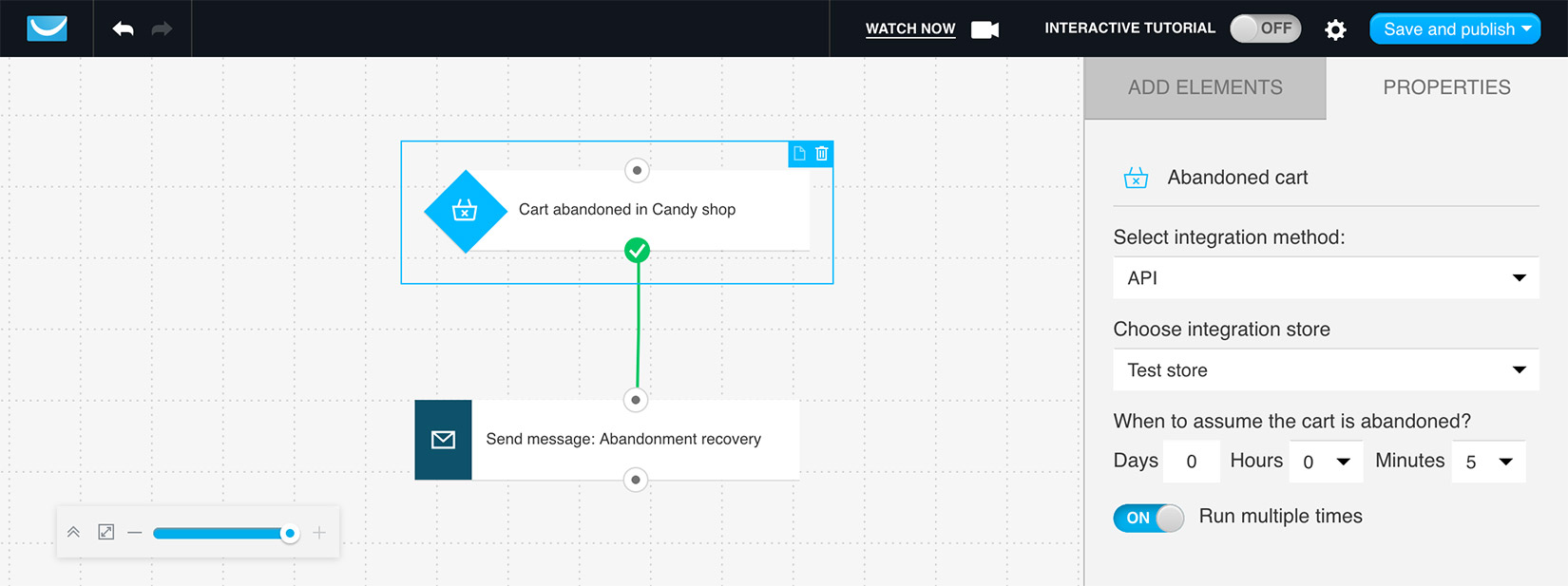
3. Enable coupons
CartBounty allows to include both static and one-time generated discount codes inside recovery emails to sway users into completing their orders. To enable coupons, please start by configuring coupon code inside CartBounty and then add it to your GetResponse email.
Abandoned cart users who are not eligible for the coupon code will not receive it.
Configure coupon
- Go to your WordPress dashboard > WooCommerce > CartBounty Pro
- Open Recovery tab > GetResponse
- Choose to generate a unique coupon code for each abandoned cart user or select an existing coupon code from the list that will be sent to eligible abandoned carts
- Setup Usage restrictions if necessary
- Use the “Save settings” button
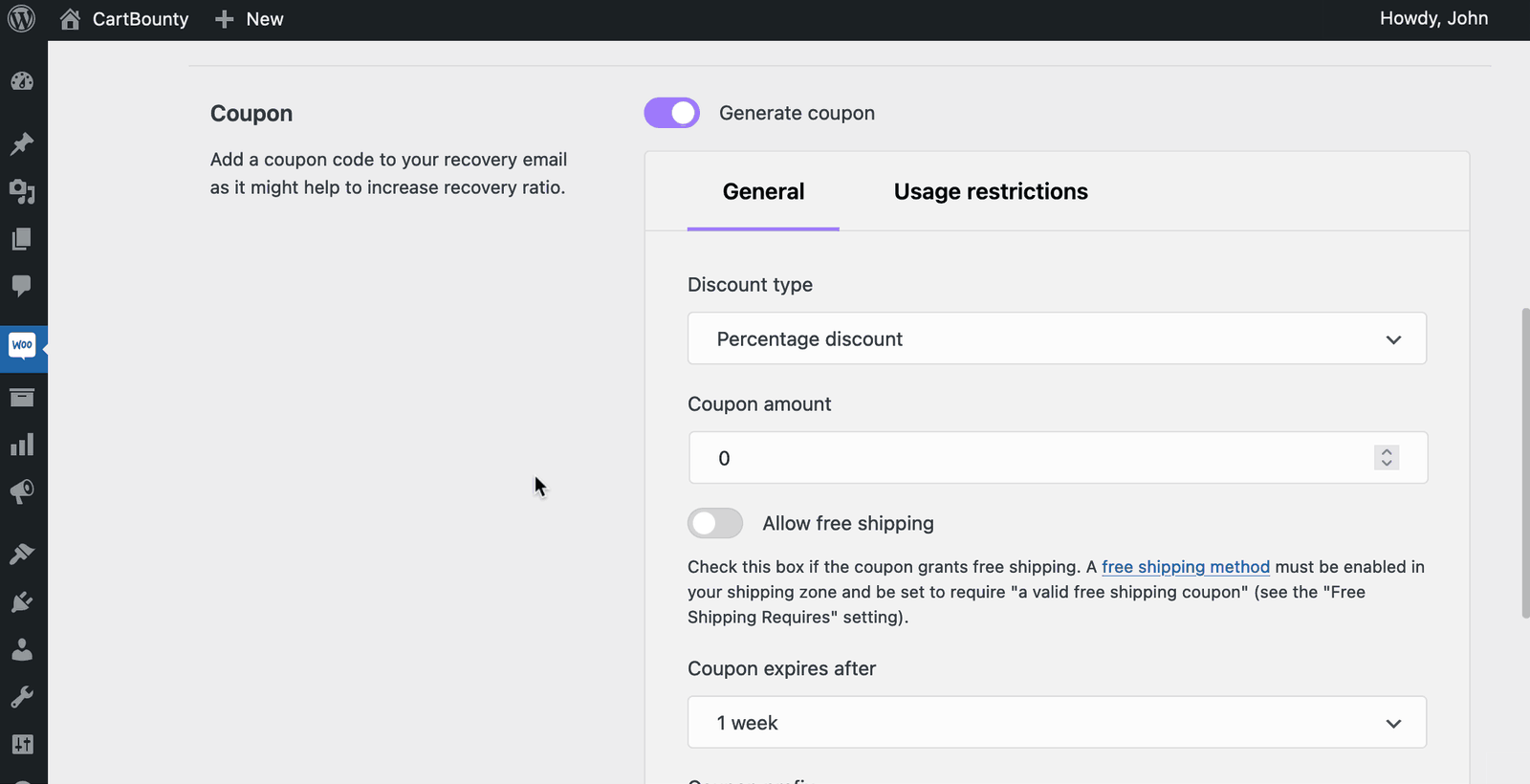
Add coupon to GetResponse email
- Sign in to GetResponse
- Open recovery email that you are using in your automation campaign
- Click inside one of your email text blocks
- Add coupon code using Personalization button from the toolbar and select “cartbounty_coupon” field from the list. Alternatively you can directly enter this [[cartbounty_coupon]] tag where you would like to output the discount code
- You can also use [[cartbounty_coupon_expiration]] tag which will output coupon expiration date
- If you would like to display coupons to users who are eligible to receive it, please use the HTML block instead and add this piece of code inside it:
{{IF "(cartbounty_coupon IS_DEFINED)"}}
<p>Use this coupon code to get a discount:</p>
<h3>{{CUSTOM "cartbounty_coupon"}}</h3>
{{IF "(cartbounty_coupon IS_DEFINED)"}}<p>Coupon expires:{{CUSTOM "cartbounty_coupon_expiration"}}</p>{{ENDIF}}
{{ENDIF}}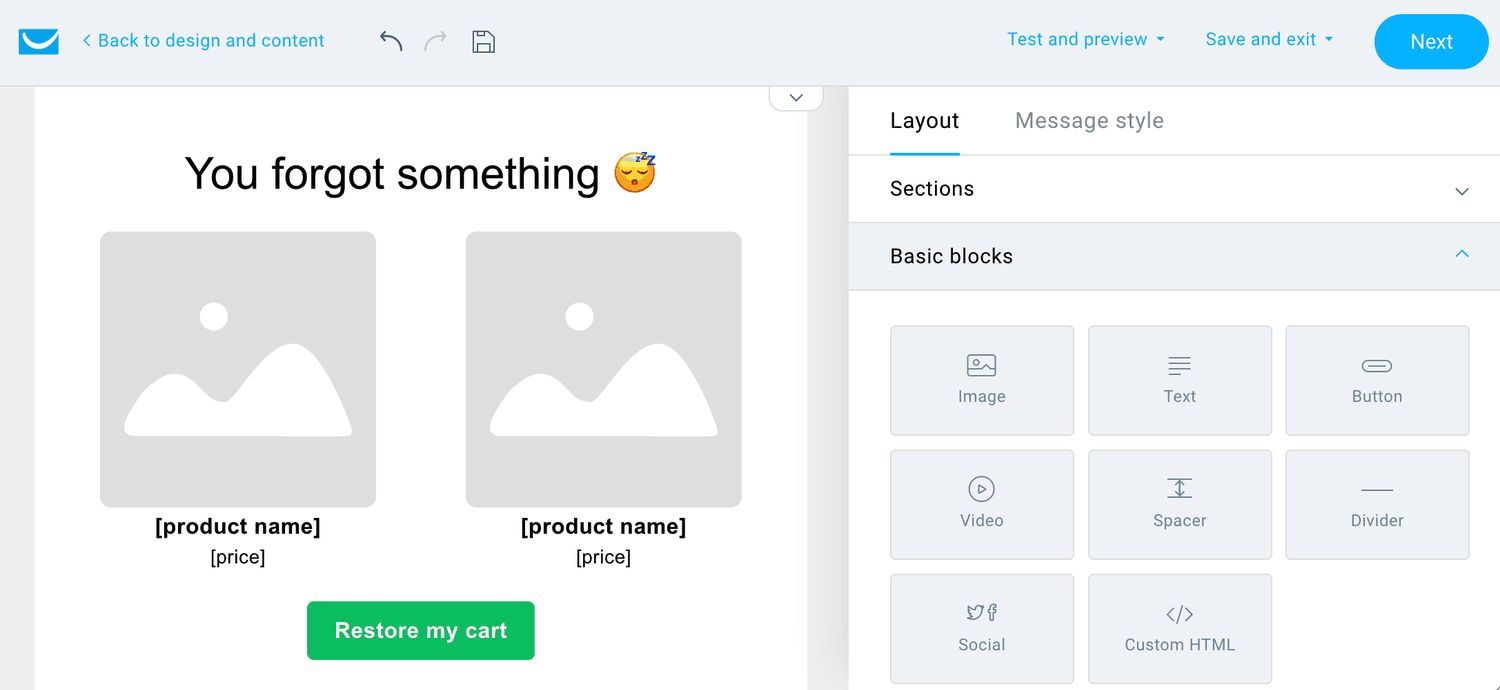
4. Exclusions
Exclusions block allows an easy way to exclude carts from abandoned cart recovery containing specific products or product categories. If any of the excluded products or product categories is found inside the cart, CartBounty will automatically exclude this cart from recovery.
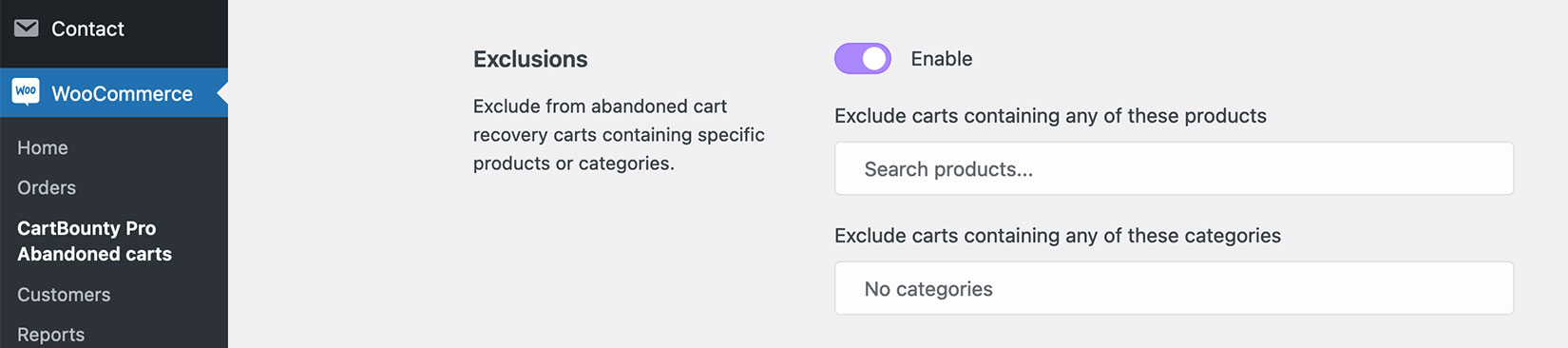
What’s next
You have learned how to send abandoned cart reminder emails using CartBounty with GetResponse. These topics might also interest you:
- How to send effective abandoned cart recovery emails
- Get new leads and increase sales using Exit Intent popup
- Increase recoverable carts and sales with “Add to cart” popup
- Lower cart abandonment using dynamic browser Tab notification
- Increase recovery ratio with cart abandonment push notifications
- Using abandoned cart statistics to reduce cart abandonment
