Frequently asked questions
- When a cart is considered abandoned?
- What are anonymous carts?
- Why so many anonymous carts?
- Why are my emails not delivered?
- Push notifications are not working, why?
- How to translate or change content?
- How to import abandoned carts?
- How to export abandoned carts?
- Is CartBounty compatible WooCommerce block checkout?
1. When a cart is considered abandoned?
Once the cart is saved, it is considered abandoned after a period of 60 minutes.
2. What are anonymous carts?
Please see this section describing different types of carts available in CartBounty.
3. Why so many anonymous carts?
If you are seeing huge amounts of abandoned anonymous carts, it might be because they are left by bots. Please see this section to learn how to protect your store and prevent bots from leaving abandoned carts.
4. Why are my emails not delivered?
There can be a couple different reasons why your emails are not sent out automatically. To debug this, please carefully check and validate the following steps:
- CartBounty license key has been entered and is active
- At least 1 hour has passed since the shopping cart has been abandoned
- The Free version of CartBounty has been deactivated
If the above does not help to resolve the issue with emails, please continue debugging according to the integration you have setup.
Try enabling logging under CartBounty settings. It might help to uncover additional information linked to plugin setup or integrations.
4.1. ActiveCampaign
Make sure that you check the following:
- ActiveCampaign is properly setup
- Your store is listed in your ActiveCampaign account under Settings > Integrations
- Your ActiveCampaign abandoned cart recovery automation is active and running
4.2. GetResponse
Make sure that you check the following:
- GetResponse is properly setup
- Your GetResponse abandoned cart recovery automation is active and running
4.3. MailChimp
Make sure that you check the following:
- MailChimp is properly setup
- Your MailChimp abandoned cart recovery automation is active and running
- Open up your MailChimp account and see if you your abandoned cart workflow is enabled under Integrations > Manage your sites. If you have multiple stores linked to MailChimp, be sure to check that you have enabled abandoned cart recovery for the correct store.
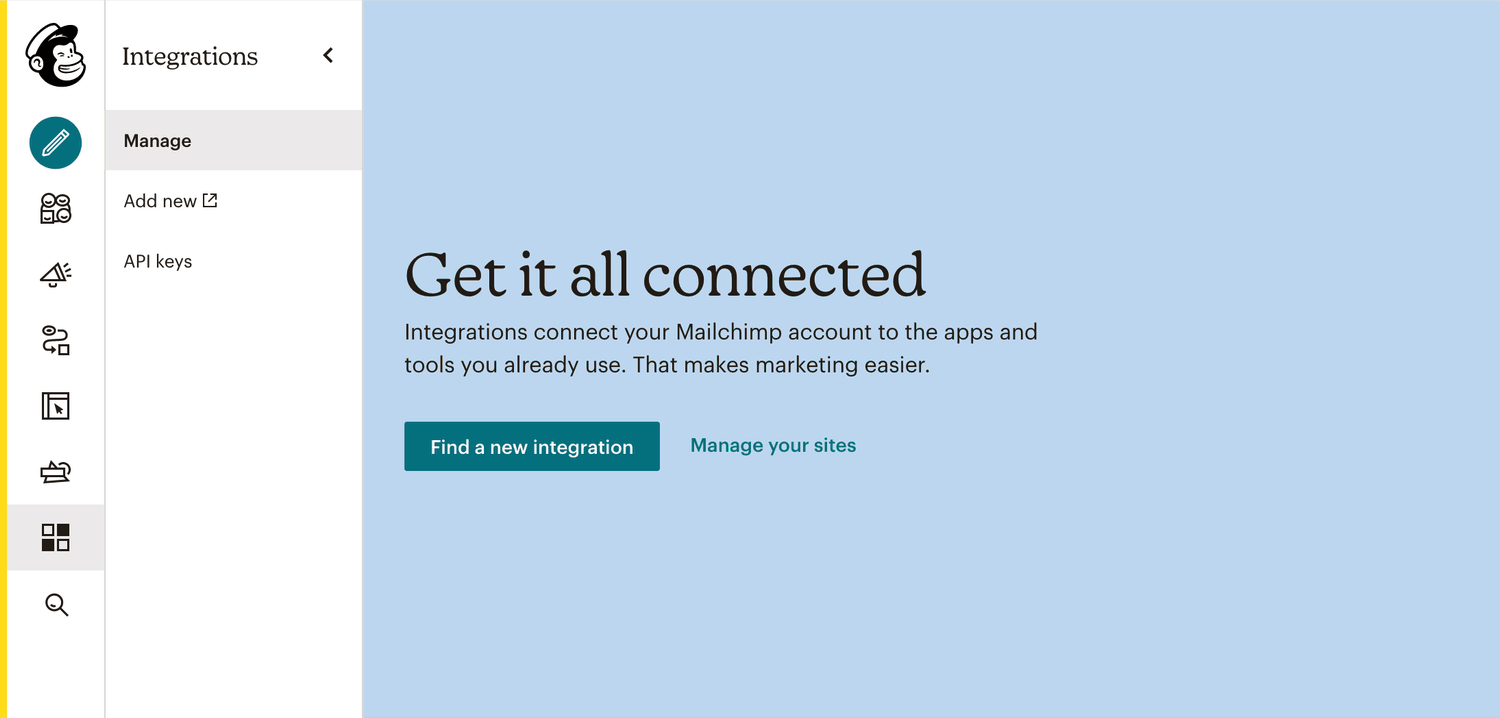
4.4. WordPress
Make sure that you check the following:
- WordPress recovery is properly setup
- At least one abandoned cart recovery step is active
If none of the above helps with the issue, please get in touch with our Premium support.
5. Push notifications are not working, why?
If you are having issues with CartBounty push notifications, like permission requests not being presented or troubles receiving notifications, please see our push notification troubleshooting guide.
6. How to translate or change content?
Please see the our Translation documentation to learn how to alter existing content or translate it.
7. How to import abandoned carts?
You can easily transfer abandoned carts from the Free version of CartBounty to Pro. Please follow these steps:
- Go to your WordPress dashboard > WooCommerce > CartBounty Pro
- Click on the “Help” located at the top right corner of the screen
- Open Import carts section
- Use the “Import” button
Please note that carts older than 100 days will not be imported and you can perform this operation just once.
8. How to export abandoned carts?
If you require to export your abandoned cart data, please follow these steps:
- Go to your WordPress dashboard > WooCommerce > CartBounty Pro
- Click on the “Help” located at the top right corner of the screen
- Open Export data section
- Use the “Export carts” button
- Save the .csv file on your device
To limit exported abandoned cart data columns, please use this custom filter.
9. Is CartBounty compatible WooCommerce block checkout?
Yes, CartBounty is fully compatible with WooCommerce block checkout.
