Tab notification
We are used to surfing the internet and keeping multiple browser tabs open, I bet you have at least a couple open right now :). Using multiple tabs and switching between them is very handy and convenient when looking for a particular product. If your store would be open in one of these tabs – you would want customers to return to your one, right?
In this article we will show how CartBounty dynamic Tab notification can grab users’ attention to lure them back to their abandoned carts and reduce shopping cart abandonment.
1. What is Tab notification?
Tab notification is a small, but clever feature that can be enabled under CartBounty tools which allows to set a dynamic browser Tab notification once your customer has switched to another tab. This helps your store gain attention and remind about unfinished business such as abandoned shopping cart after user has moved away from your store.
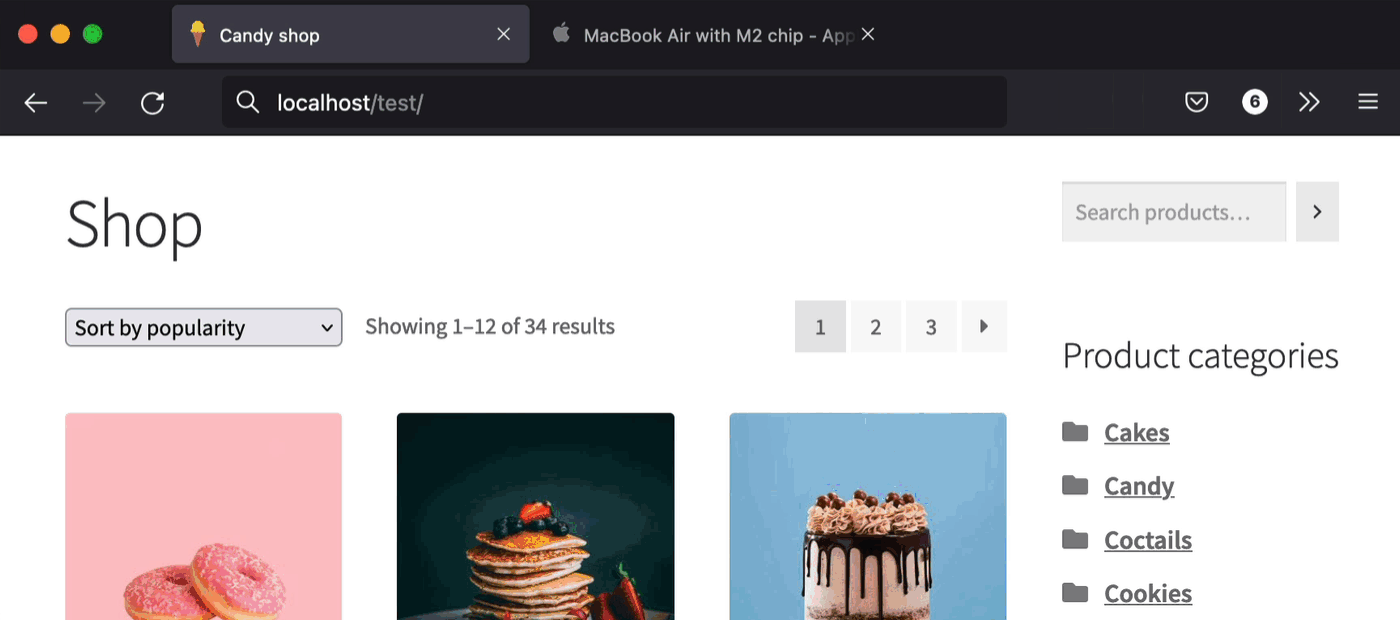
Tab notifications are not something new – they are used by companies like Facebook, LinkedIn, Trello, and others to notify users about new messages, alerts, and other relevant information.
2. How to enable dynamic Tab notification?
Follow these easy steps to enable Tab notification in CartBounty:
- Go to your WordPress dashboard > WooCommerce > CartBounty Pro
- Open Tools > Tab notification
- Enable Tab notification
- Choose if you would like the notification to activate always once the user switches to a new browser tab or only if the customer has added products to the cart
- Select notification interval
- Customize notification content and optionally enable dynamic Favicon
- Use the “Save settings” button to complete the setup
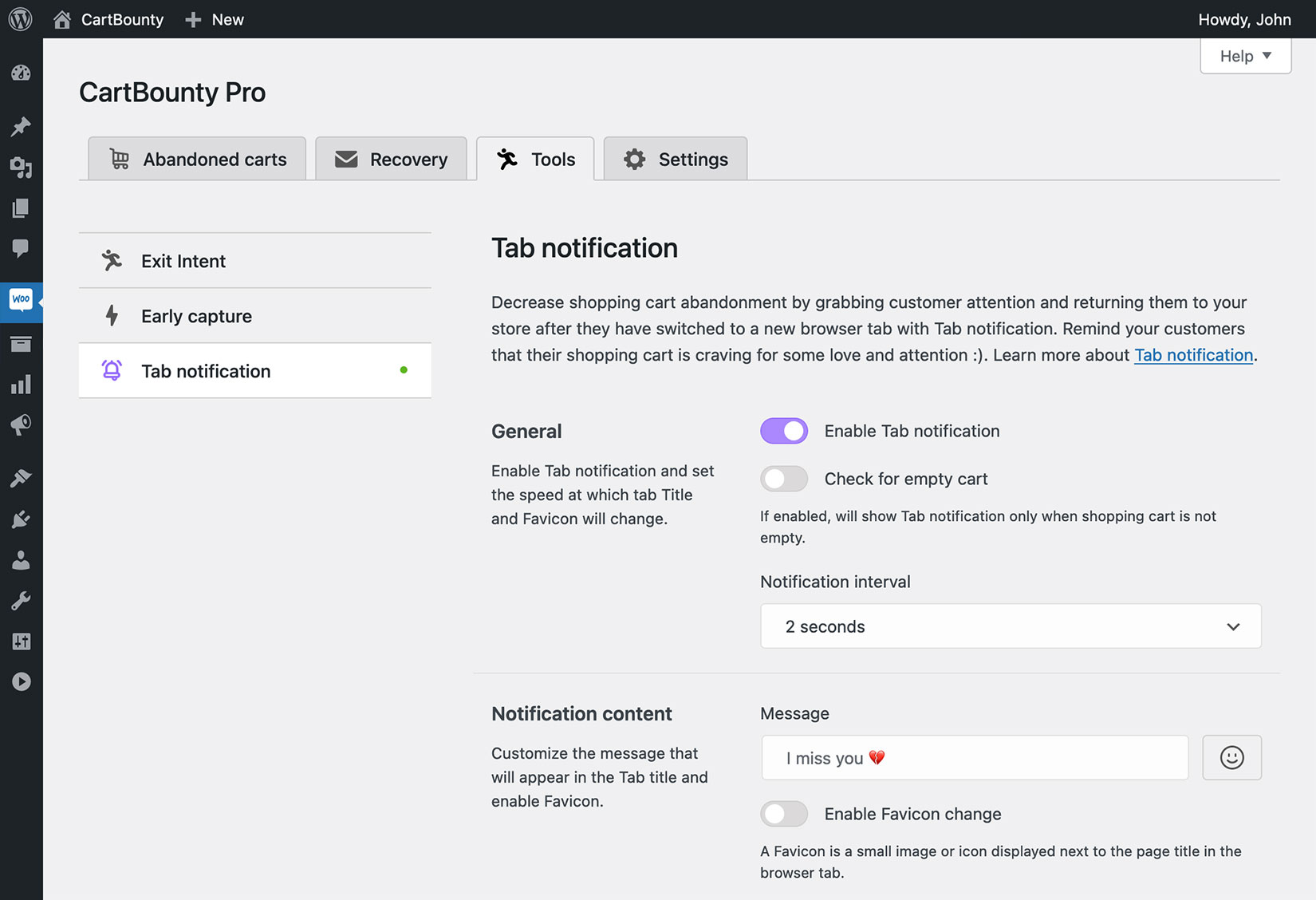
Dynamic browser tab Favicon
It is possible to attract additional attention by enabling dynamic browser tab Favicon. Favicon is a small image or icon displayed next to the page title in the browser tab. It is used to help users visually recognize and distinguish between websites, web pages, and web applications within browser tabs, bookmarks, shortcuts, and address bars more easily.
CartBounty comes with a default icon that will change whenever user switches to another tab, but it is also possible to add a custom one.
Please note that there are some limitations when it comes to dynamic Favicons:
- Icon image needs to be square
- We suggest using .png, .ico or .svg file format
- Safari browser does not allow dynamic Favicon change
How to test browser Tab notification
If you would like to test the visual appearance of your Tab notification, please check the “Enable Test Mode” option. After this you can open your store and try to switch to another browser tab.
Please note that during this time only users with administrator rights will be able to see the Tab notification in action. Do not forget to disable it once testing is over.
3. Advanced customization
If you are looking for additional customization, please take a look at Tab notification specific hooks.
What’s next
You have learned how to use Tab notification to return visitors and reduce cart abandonment. If you found this useful, you might be interested in these articles:
- Get new leads and increase sales with “Add to cart” popup
- Get new leads and increase sales using Exit Intent popup
- How to reduce cart abandonment and send effective recovery emails
- How to use abandoned cart reports to improve sales
