MailChimp
MailChimp is a well-known all-in-one marketing platform which allows integration with CartBounty to help with abandoned cart recovery. It is easy to use and offers a free plan to start with.
1. Integrating with MailChimp
- Sign in to MailChimp
- Navigate to Account > Extras > API keys
- Create a new API key
- Go to your WordPress dashboard > WooCommerce > CartBounty Pro
- Open Recovery > MailChimp
- Enter the API key
- Use the “Save settings” button
- Select a list to sync abandoned carts with if option presented
- Optionally setup Exclusions
- Save the settings
Please note that if you have previously connected your store with MailChimp, CartBounty will not present the option to choose a list and will automatically use the same list that has been already connected. MailChimp allows to connect only one list with each store.
If the integration is successful, you will see a green “Connected” notice. Now you are ready to setup abandoned cart recovery in MailChimp.
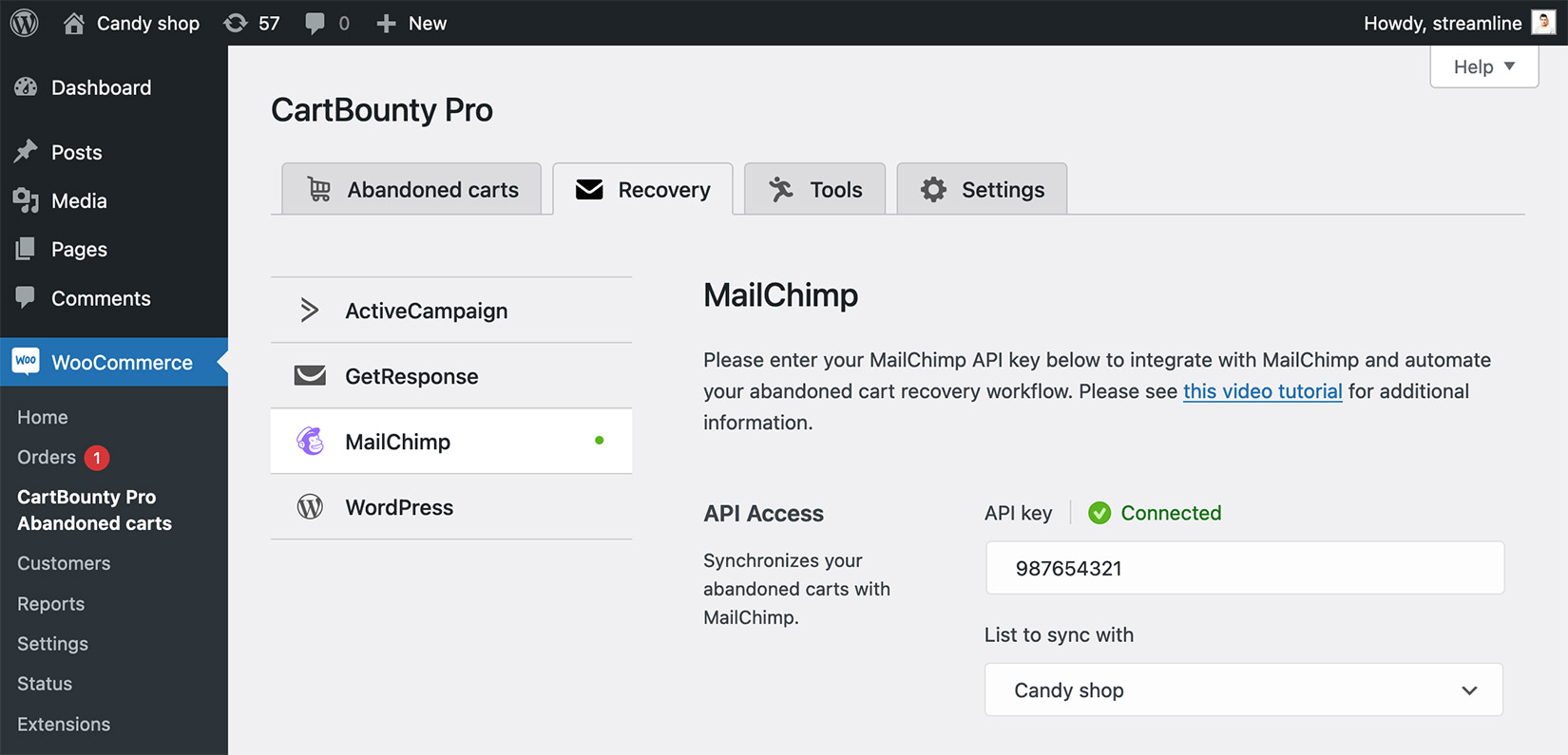
2. Abandoned cart recovery
MailChimp allows to choose between a single reminder email and a series of multiple emails. Please follow this video tutorial or the steps below to enable single abandoned cart recovery email in MailChimp:
- Sign in to MailChimp
- Navigate to Integrations > Manage
- Click on the “WooCommerce” connected app
- Use the “Manage your sites” link
- Click on the “Add” button next to Abandoned cart email (if you have multiple sites connected with MailChimp, please make sure you use the “Switch site” link to work with the correct site)
- Fill and complete abandoned cart email details (audience, list, timing etc.)
- Setup email content using “Resolve” or “Edit design” buttons
- Select one of the abandoned cart templates and use that editor to edit contents of the reminder email. Save and continue once everything is ready
- Use the “Start sending” button to activate abandoned cart reminder email
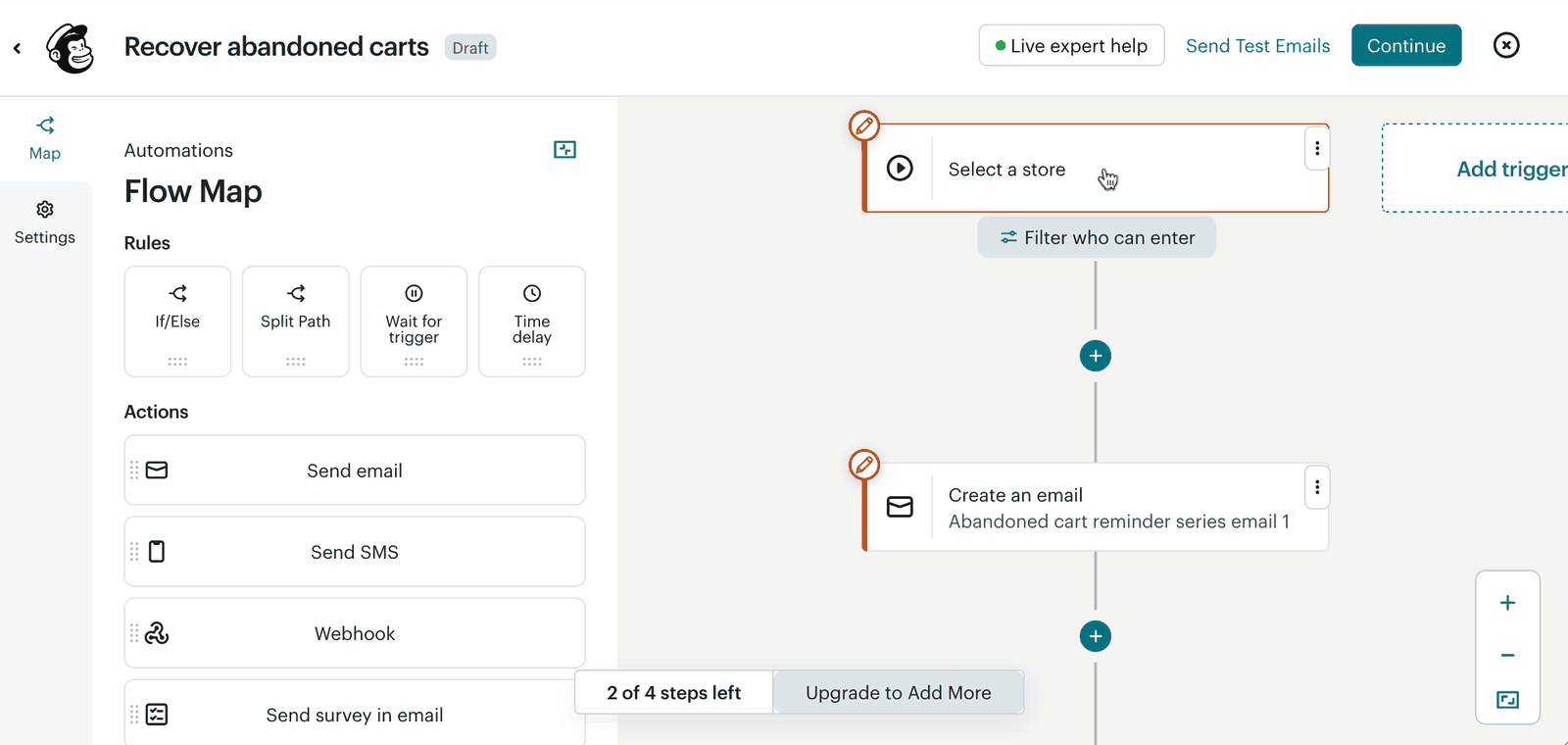
Please note that if you are using email series, MailChimp will not send 2nd and 3rd emails unless the user has subscribed to your list.
3. Enable coupons
CartBounty allows to include both static and one-time generated discount codes inside recovery emails to sway users into completing their orders. To enable coupons, please start by configuring coupon code inside CartBounty and then add it to your MailChimp email.
Abandoned cart users who are not eligible for the coupon code will not receive it.
Configure coupon
- Go to your WordPress dashboard > WooCommerce > CartBounty Pro
- Open Recovery > MailChimp
- Choose to generate a unique coupon code for each abandoned cart user or select an existing coupon code from the list that will be sent to eligible abandoned carts
- Setup Usage restrictions if necessary
- Use the “Save settings” button
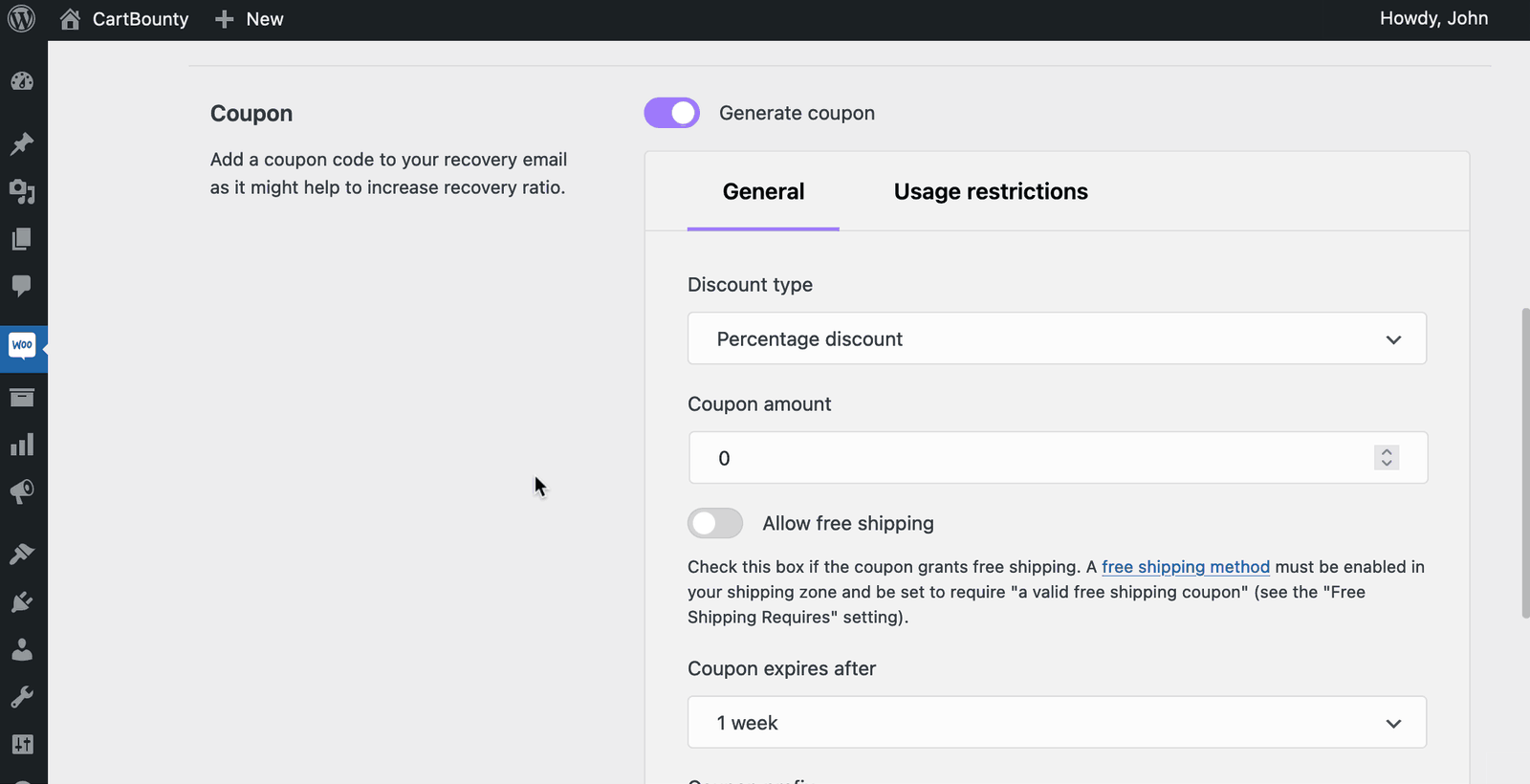
Add coupon to MailChimp email
To add a coupon code to your MailChimp email, please follow these steps:
- Sign in to MailChimp
- Navigate to Automations > My Journeys
- Choose to edit your abandoned cart automation
- Pause the automation to edit the email design
- Use the “Edit design” button
- Add the following coupon code block to your email using a Text block.
*|IF:CBCOUPON|* Use coupon code to get a 10% discount *|END:IF|*
*|IF:CBCOUPON|* *|CBCOUPON|* *|END:IF|*
*|IF:CBCOUPONXP|* Coupon expires: *|CBCOUPONXP|* *|END:IF|*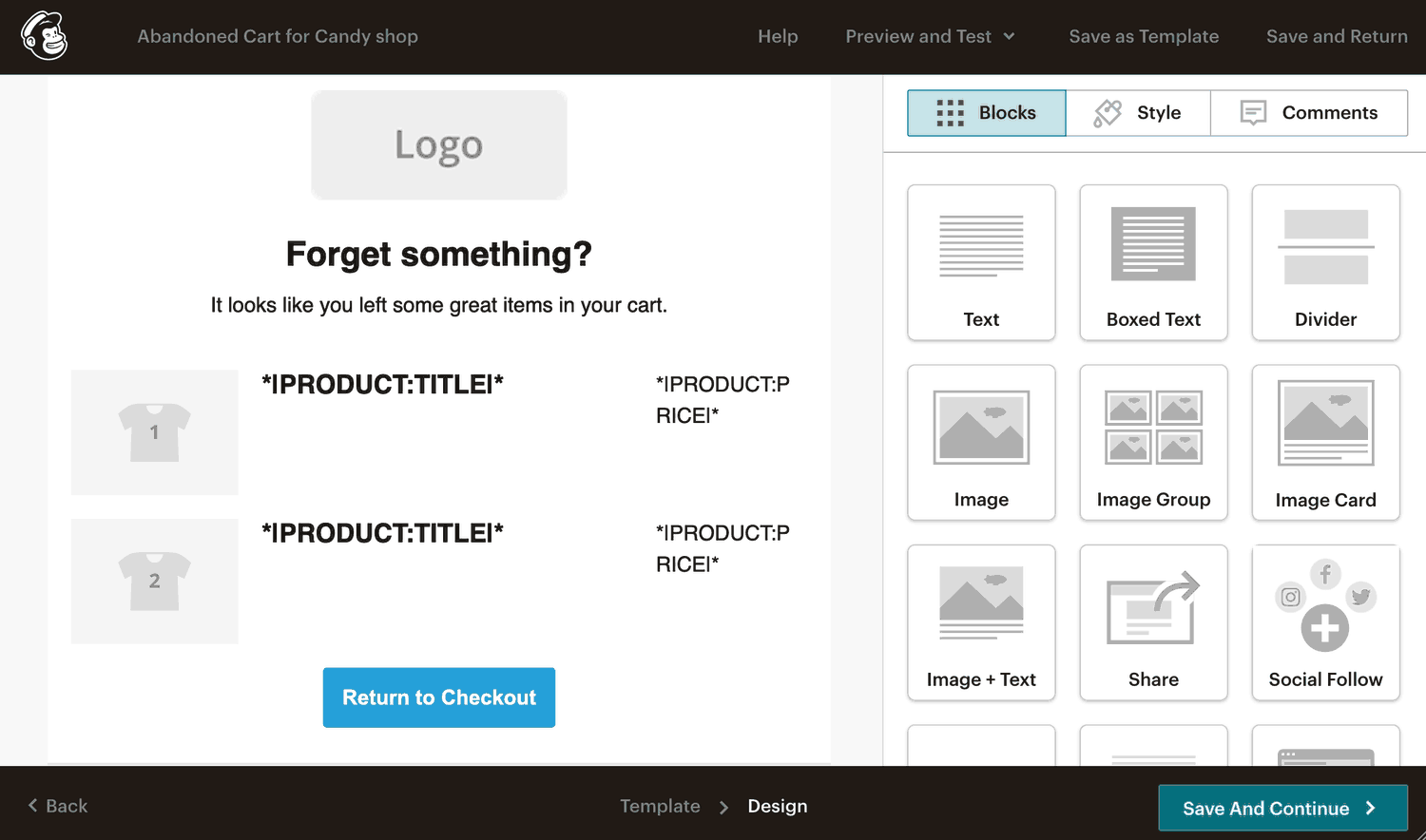
4. Exclusions
Exclusions block allows an easy way to exclude carts from abandoned cart recovery containing specific products or product categories. If any of the excluded products or product categories is found inside the cart, CartBounty will automatically exclude this cart from recovery.
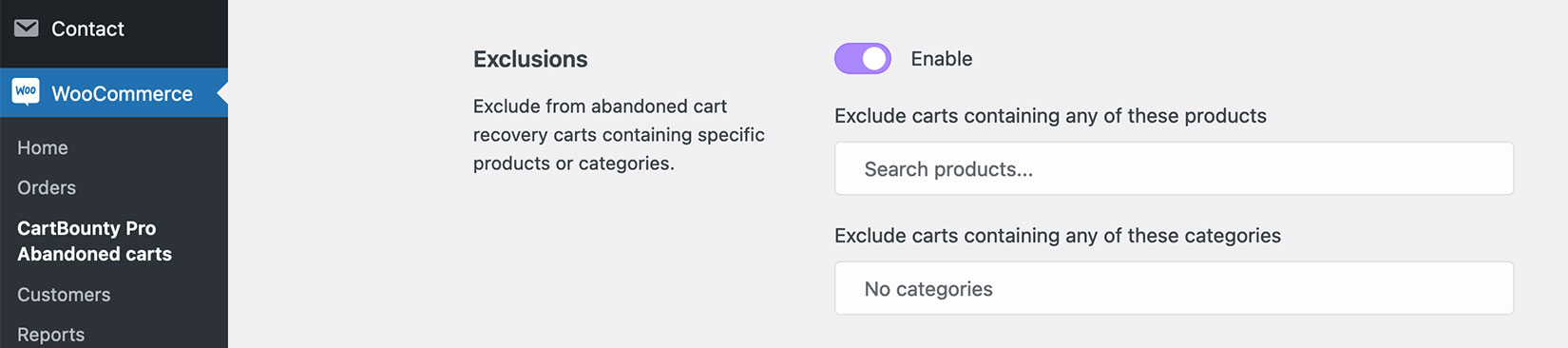
What’s next
You have learned how to send abandoned cart reminder emails using CartBounty with MailChimp. You might find the following topics useful:
- How to send effective abandoned cart recovery emails
- Get new leads and increase sales using Exit Intent popup
- Increase recoverable carts and sales with “Add to cart” popup
- Lower cart abandonment using dynamic browser Tab notification
- Send push notifications to recover abandoned carts
- Using average cart value and cart abandonment rate your advantage
