Push notifications
Push notifications have become an increasingly popular tool for businesses to engage with their customers and drive sales. With no requirement for an email or phone number, web push notifications provide a low-friction, real-time, personal, and efficient channel for sending abandoned cart reminders.
It is also worth noting that mobile and desktop push notifications will be delivered even if the user has closed the website, providing a higher chance of recovering lost sales. Please follow this guide to learn more about CartBounty web push notifications and how to use them to fight cart abandonment.
- Setup push notifications to recover abandoned carts
- Enable coupons
- Exclusions
- Benefits of using push notifications
- Push notification examples
- Browsers that support web push notifications
- Troubleshooting push notifications
1. Setup push notifications to recover abandoned carts
Push notification settings in CartBounty are divided into two main blocks or sections. The first one allows to create an automated abandoned cart recovery workflow with up to 3 steps. The second section focuses on settings related with push notification permission request or soft-ask settings.
Please follow these steps to setup CartBounty push notifications:
- Go to your WordPress dashboard > WooCommerce > CartBounty Pro
- Open Recovery > Push notifications
- Click on the First notification to open up settings
- Enable push notification
- Choose to send the notification after 5 minutes if you would like for it to be delivered 60 minutes after the cart has been abandoned
- Add push notification title and content. Please see this to learn how to translate notifications
- Optionally personalize message using dynamic content tags
- Customize notification appearance by including first product image from the shopping cart or use a custom icon instead. You can also include a large image, but please note that currently it is not supported by all browsers
- Optionally setup a coupon
- Preview your notification before sending it out. If you’re having trouble seeing your notification, check out our troubleshooting guide
- Repeat these steps for the 2nd and 3rd push notifications if you would like to send a series of multiple reminder messages
- If necessary, customize push notification permission request. Adjust messaging, style, colors, and other details as desired. See advanced customization options here
- Optionally setup Exclusions
- Use the “Save settings” button to activate notifications
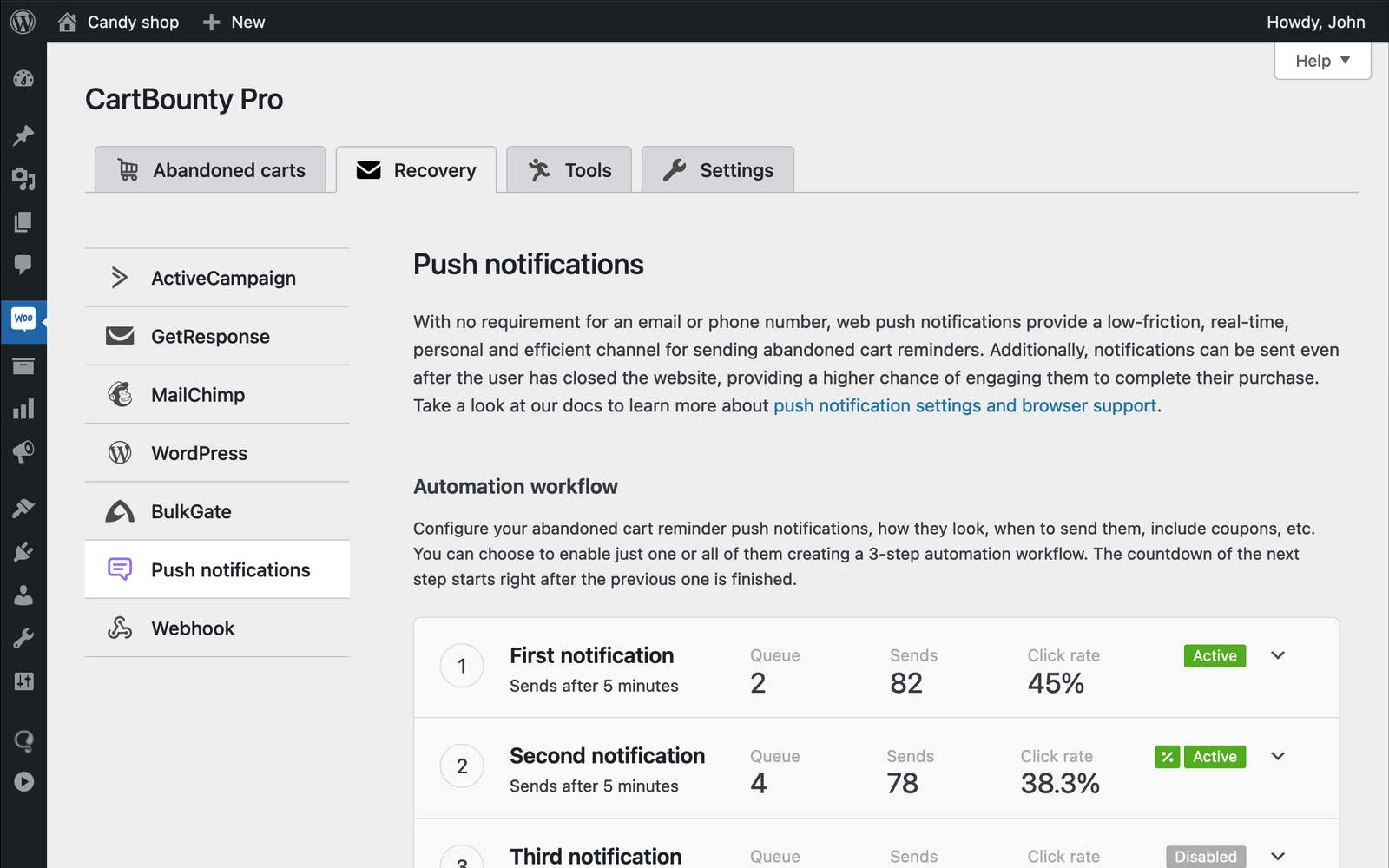
Going forward, each visitor who places at least one item in their cart will be asked to subscribe to push notifications. If the visitor allows these notifications, CartBounty will automatically save their subscription details with the cart and will send reminders in case the cart gets abandoned.
If the visitor has previously allowed push notifications from your store, CartBounty will no longer show a permission request but will instead automatically save their subscription data with the user’s cart.
CartBounty provides various ways to remind your visitors about their abandoned carts, including email, text message, and push notifications. We recommend trying them all to determine which works best for your audience.
Please note that web push notifications do not function unless a website has an SSL certificate or it is run on localhost environment.
2. Enable coupons
CartBounty lets you add both static and one-time generated discount codes to your push notifications, so you can encourage customers to complete their orders. Please follow these steps to enable coupons and include them in your reminders!
- Go to your WordPress dashboard > WooCommerce > CartBounty Pro
- Open Recovery tab > Push notifications
- Open the notification in which you would like to include your coupon
- Choose to generate a unique coupon code for each abandoned cart user or select an existing coupon code from the list that will be sent to eligible abandoned carts
- Setup Usage restrictions if necessary
- Optionally add [coupon] tag inside your message content
- Use the “Save settings” button
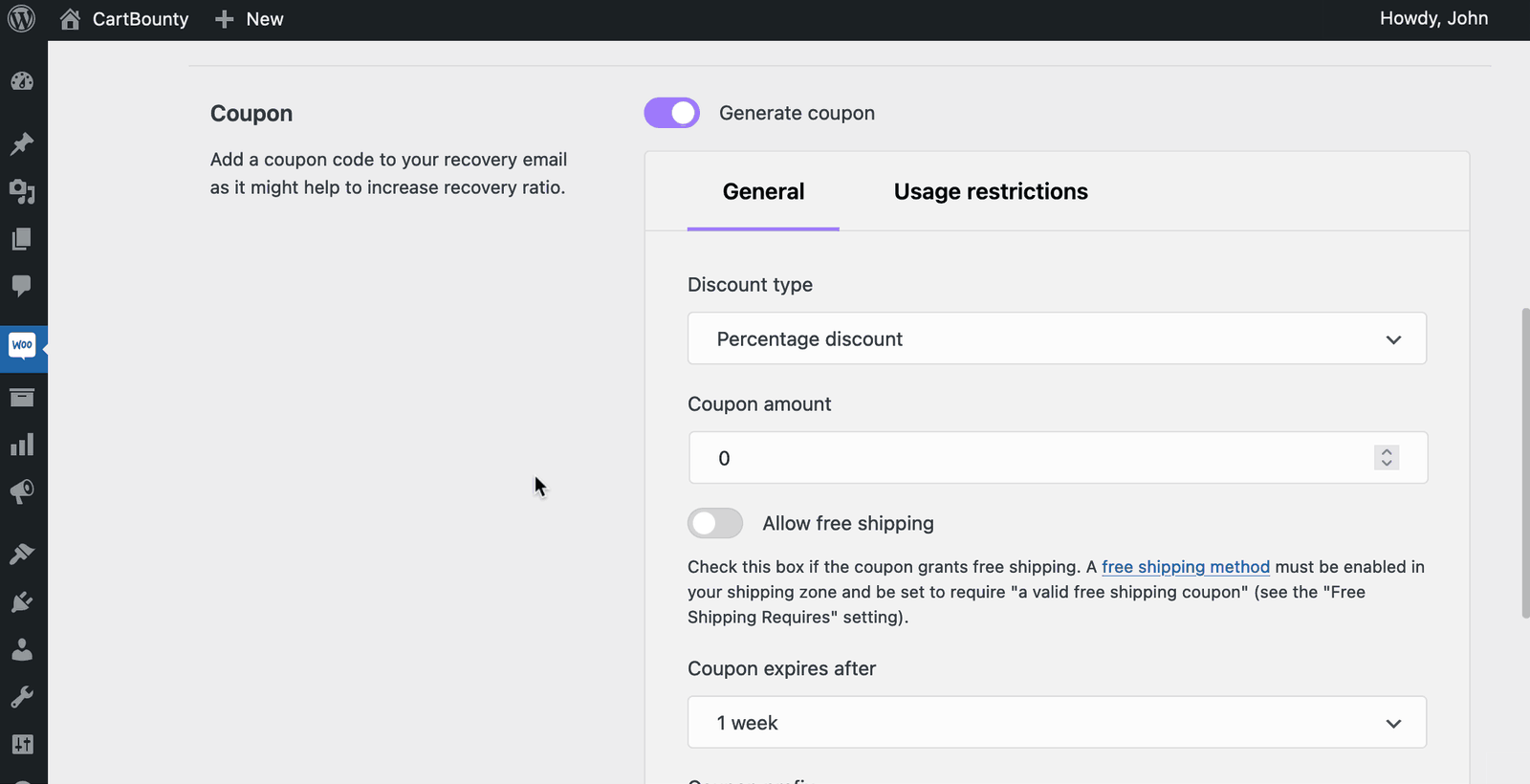
Now, if a user clicks on the abandoned cart recovery push notification, the coupon code will be automatically applied – you do not even have to include the coupon code itself in the message.
Abandoned cart users who are not eligible for the coupon code will not receive it, nor will it automatically be applied.
3. Exclusions
Exclusions block allows an easy way to exclude carts from abandoned cart recovery containing specific products or product categories. If any of the excluded products or product categories is found inside the cart, CartBounty will automatically exclude this cart from recovery.
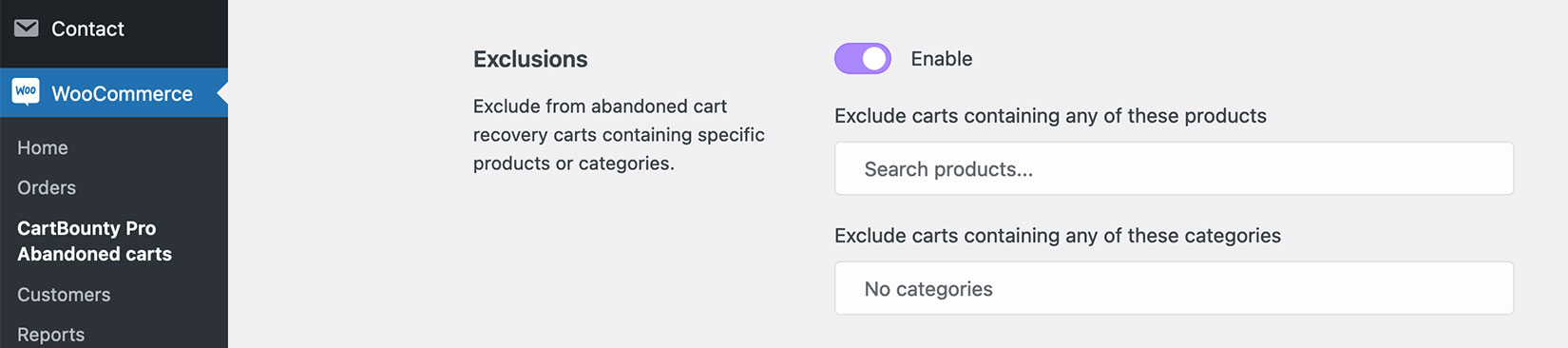
4. Benefits of using push notifications
CartBounty presents multiple options for recovering abandoned carts. Each has its own pros and cons. Let’s look at main benefits of push notifications and what makes them more effective than email reminders.
Continuous delivery
Cart abandonment reminders will be delivered to users even when they are not actively using your website or have closed it. If the browser has been closed – push notification will be delivered as soon as the browser is opened.
Low-friction
Unlike email or SMS text messages, which requires users to provide their email address or phone number, push notifications only require users to grant permission to receive notifications. This can greatly increase your recoverable cart ratio.
Real-time
Push notifications are delivered in real-time, giving users a timely and relevant reminder about their abandoned cart. This can help increase urgency and encourage users to complete their purchase before it’s too late.
Higher engagement rates
Compared to email, push notifications tend to have higher engagement rates. Users are more likely to interact with a push notification, whether it’s to complete their purchase, redeem a discount code, or simply browse your store.
5. Push notification examples
Push notifications can look slightly different across different browsers and operating systems. This is because each browser and operating system has its own standards, design guidelines and restrictions when it comes to push notifications.
To better illustrate these differences, here are a few examples of how CartBounty abandoned cart push notifications look in Google Chrome, Firefox, Safari and other browsers in various operating systems.
MacOS
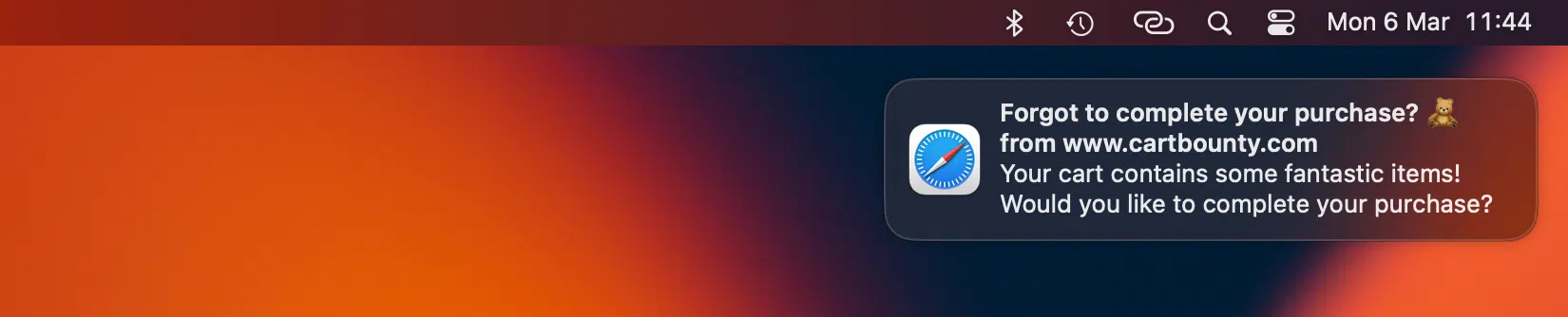
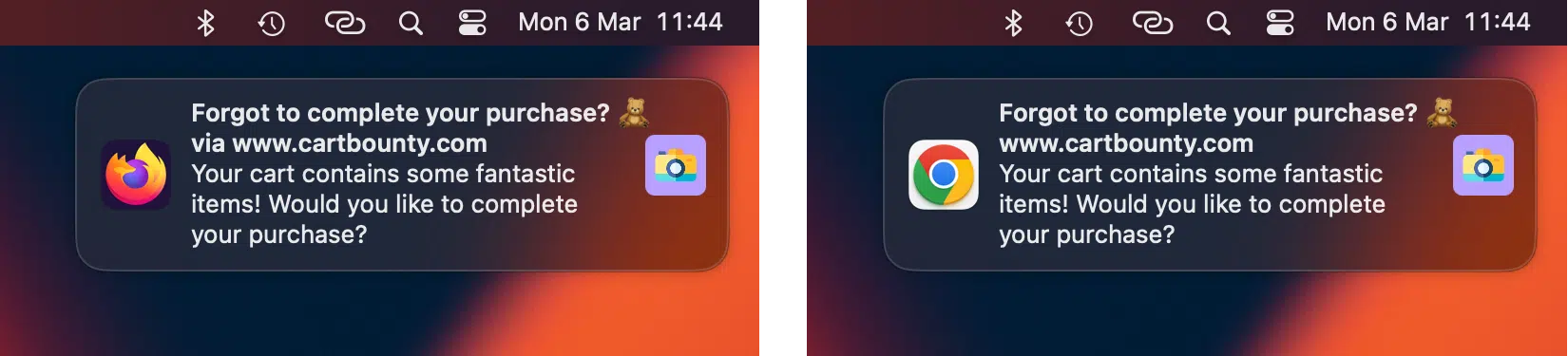
In MacOS operating system notifications appear in the top-right corner of the screen. It’s important to note that Safari browser at the moment does not support custom icons or images in push notification, but that may change in the future.
Unlike Safari, both Firefox and Google Chrome push notifications allow using an icon within the notification which can be an image of a product from the abandoned cart. This added feature can help increase customer engagement and thus drive sales.
Windows
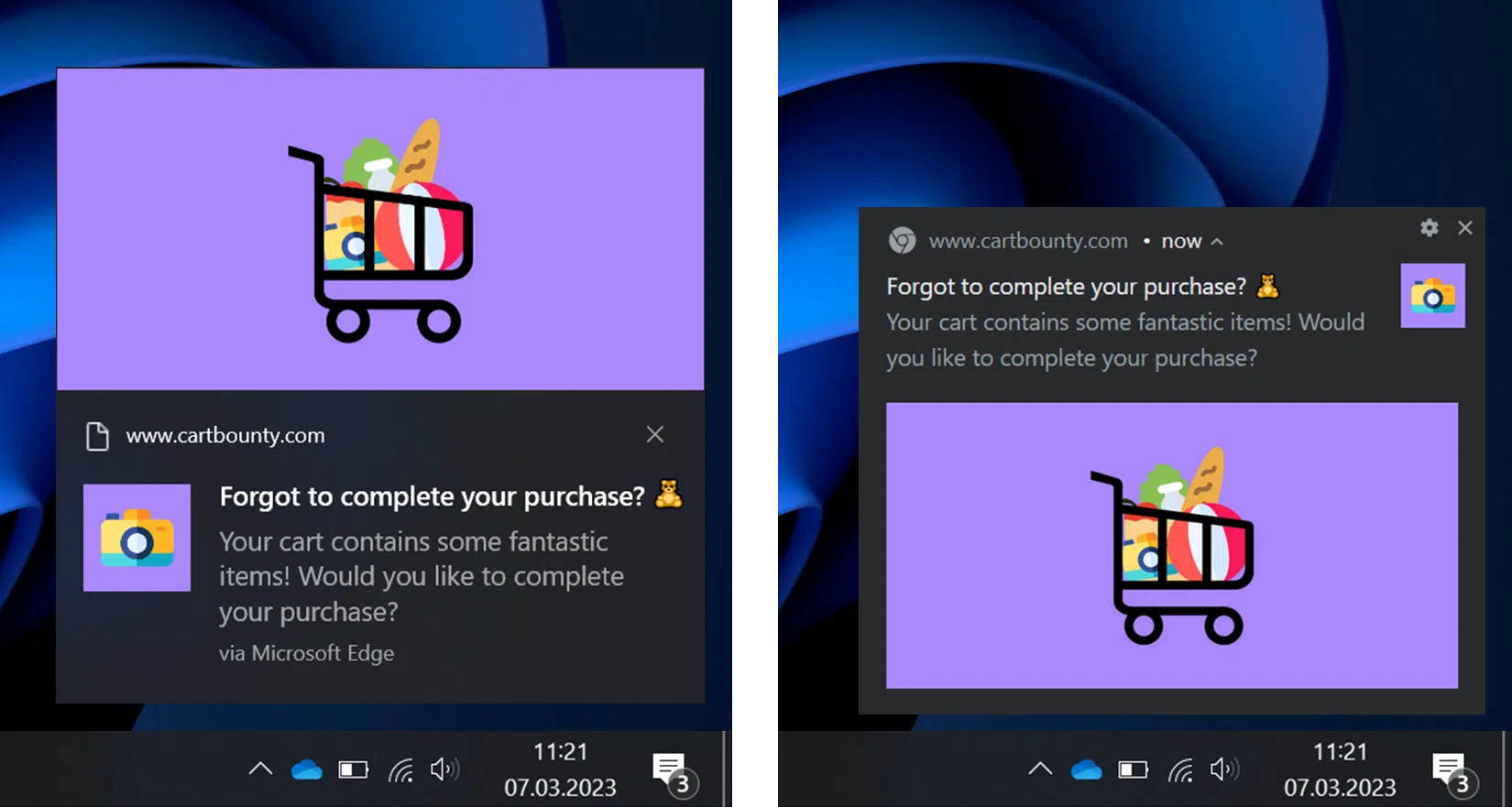
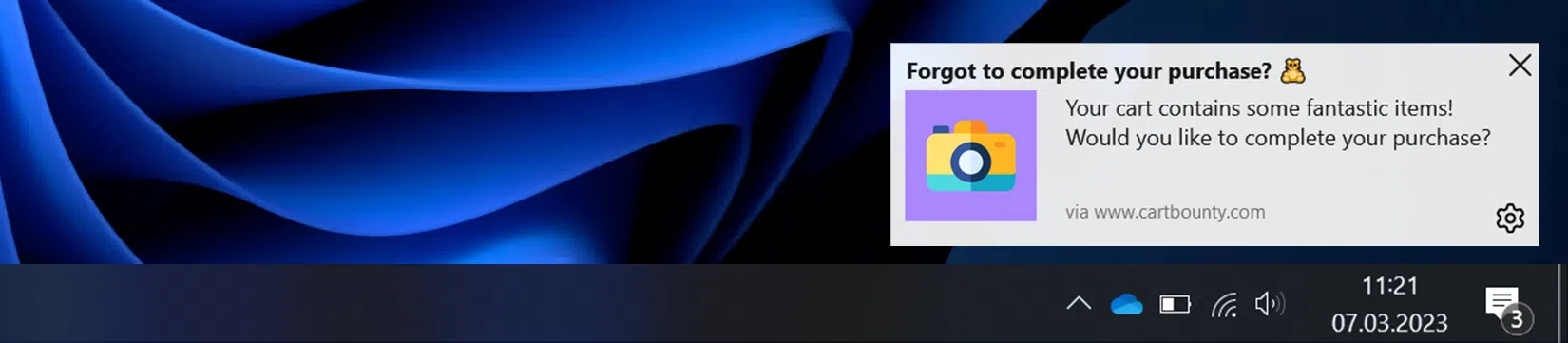
Windows displays push notifications in the bottom-right corner of the screen. Both Microsoft Edge and Google Chrome support a large image and a small icon inside the notification message. Chrome also displays time when the notification has been sent.
On the other hand, Firefox can only display a small icon in push notifications and does not support larger images at the moment.
Android
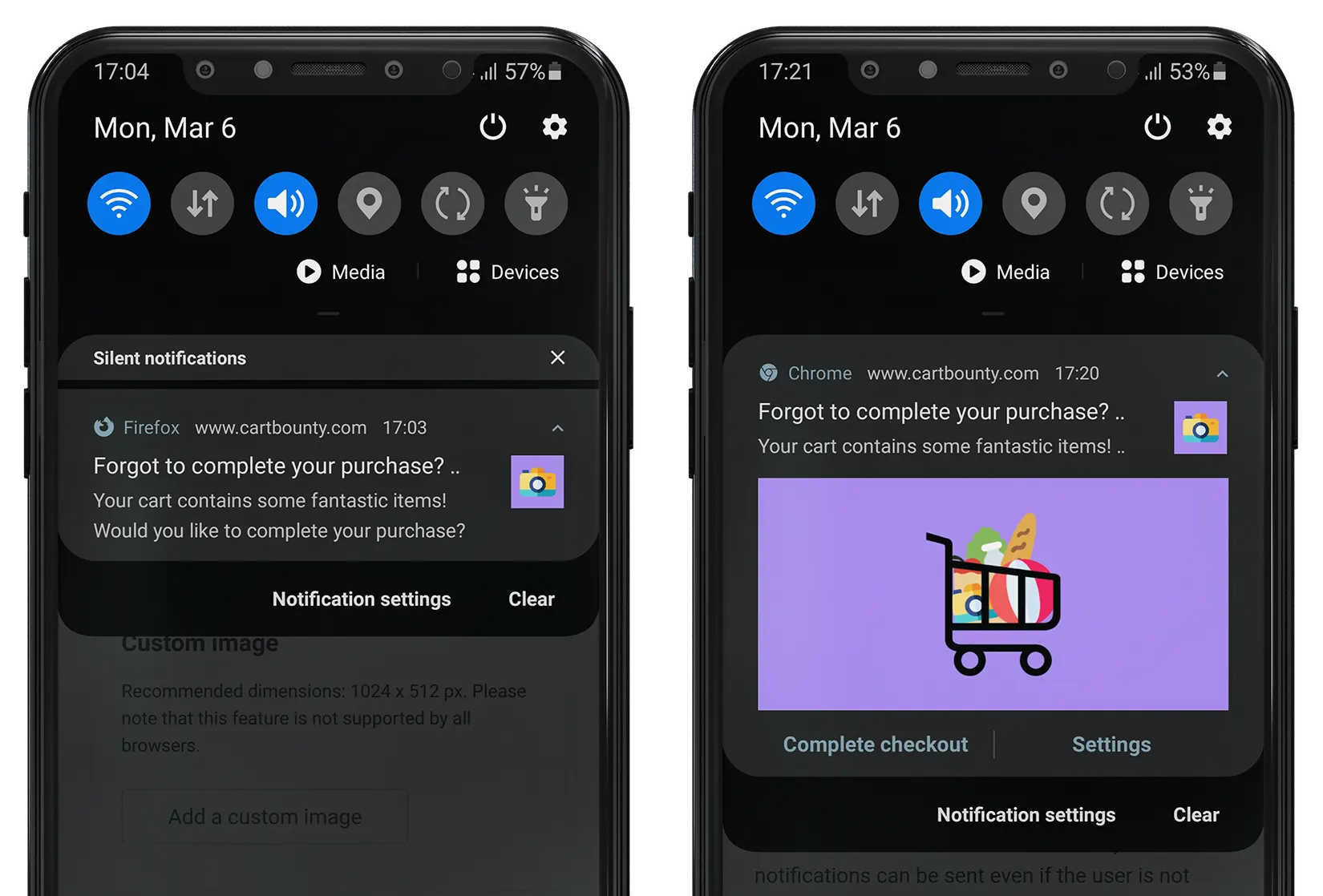
Notifications will appear in the notification tray besides other app notifications and will typically include the URL of a website that sent it, browser icon (badge), title, message and a small icon. As we can see, currently only Google Chrome supports large images.
6. Browsers that support web push notifications
Push notifications are great, yes! 🙂 Unfortunately, not all web browsers support them yet. Here is a table showcasing push notification support across most popular browsers and operating systems.
| Browser | MacOS | Windows | Android | iOS |
|---|---|---|---|---|
| Safari | + | – | – | – |
| Google Chrome | + | + | + | – |
| Firefox | + | + | + | – |
| Microsoft Edge | + | + | + | – |
| Opera | + | + | + | – |
| Internet Explorer | – | – | – | – |
As you can see from the table above, Apple mobile devices currently do not support web push notifications, however Apple is planning to change that in the near future.
Please note that push notifications are not supported in private browsing modes such as Private windows, Incognito tabs etc.
7. Troubleshooting push notifications
Sometimes push notifications may not work as expected. You can try enable logging under CartBounty settings to see additional information and possible causes. Here are some common issues you may encounter while working with web push notifications and how to troubleshoot them.
Permission request not appearing
If you’re not seeing the push notification permission request, there could be a few possible reasons, please check the following:
- Push notification test mode is disabled
- Your website has a valid SSL certificate or is hosted on a localhost
- You are not in a private browsing mode such as Private window, Incognito tab or similar
- Notifications are not already allowed or blocked. If notifications are allowed or blocked, you will not be presented with a permission request
- Make sure you are using a browser that supports web push notifications
- Try checking browser console for possible errors or additional information
- Try clearing browser history and cache and see if that makes a difference
Notifications do not appear
If you have allowed push notifications but are not seeing them appear on your device, please check the following:
- Check that you are connected to the internet
- Check that the browser is not closed
- Make sure that the browser you use has notifications turned on
- Try resetting push notification permissions to default and resubscribe
- Try clearing browser history and cache
Browser blocking notifications
If CartBounty shows that the cart abandonment push notification has been successfully delivered, but you are not receiving it, chances are your browser is blocking them.
If you are on a MacOS, you can locate Notification settings by opening System preferences > Notifications. There you should be able to locate your browser like Firefox, Safari or Google Chrome and enable push notifications.
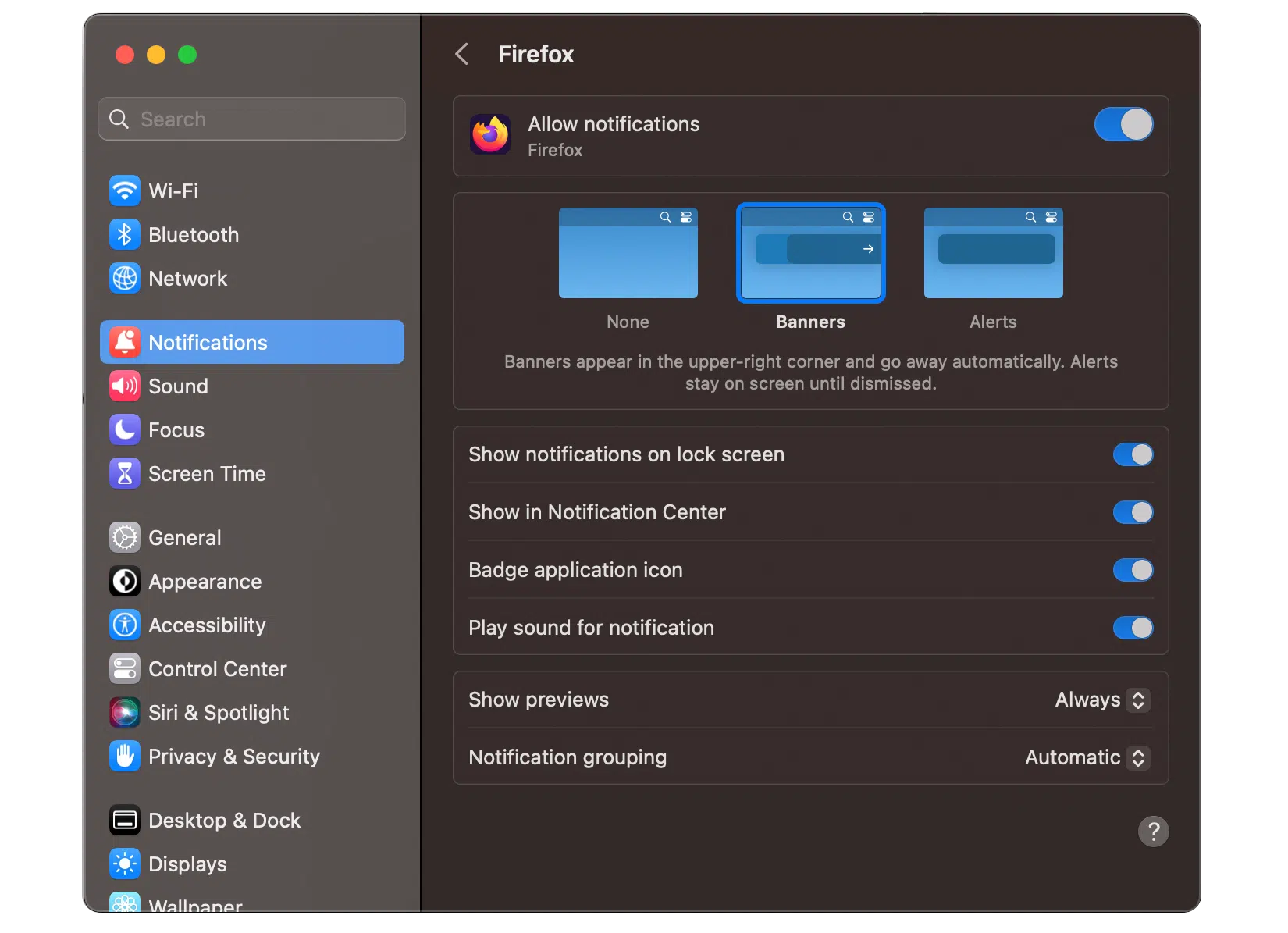
Please note that if you are in a “Focus”, “Do Not Disturb” and/or “Sleep” mode – push notifications will be silenced and may not appear.
If you are on a Windows computer, please go to Settings > System > Notifications & actions and make sure that “Get notifications from apps and other senders” are enabled. Also you can scroll down and check if the browser you are using has notifications turned on.
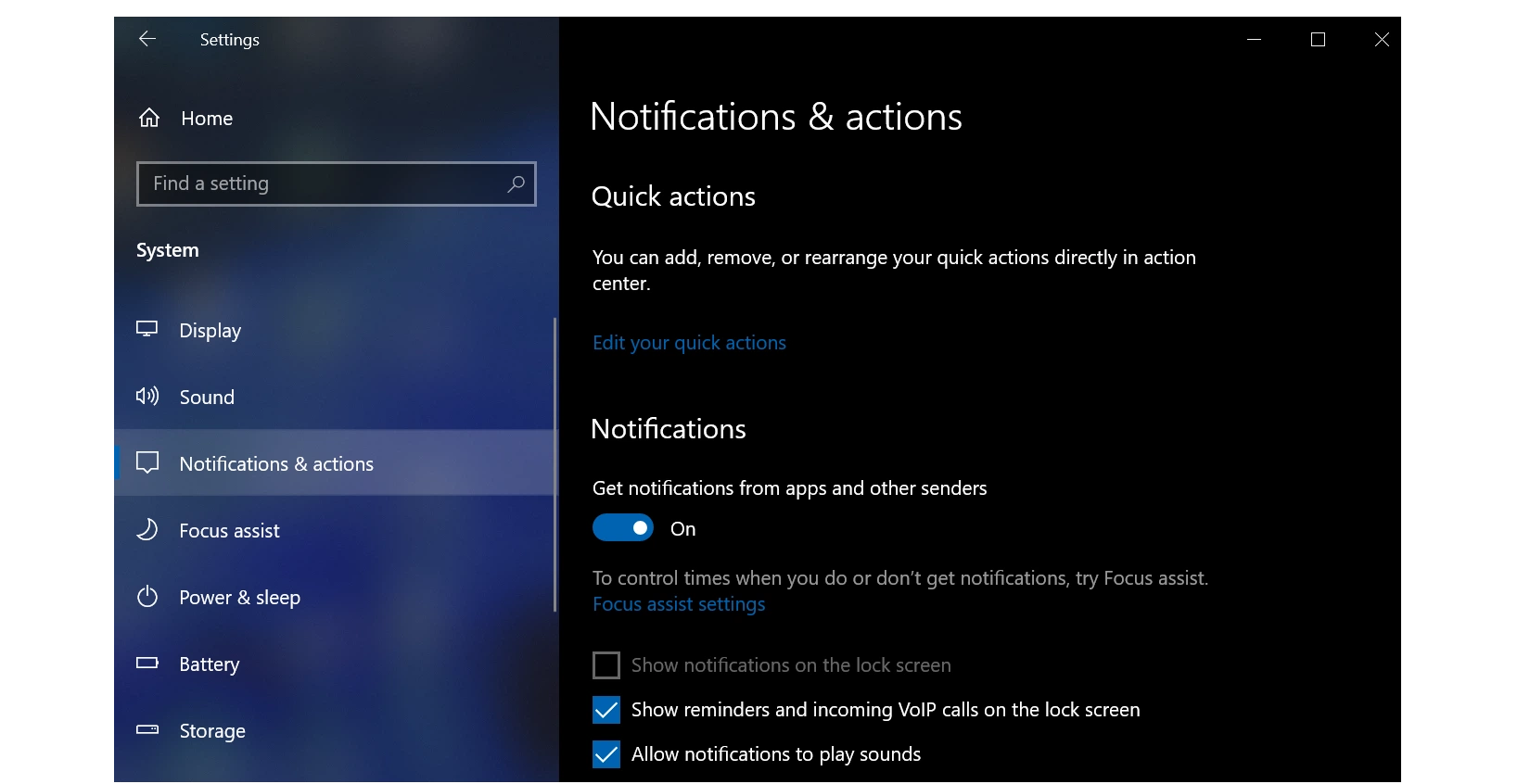
And in case you have issues with push notifications not getting displayed on Android device, please go to Settings > Notifications.
From there you should see a list of all apps that have notifications available. Locate the browser you are using to receive push notifications and tap on it. You should then be presented with the notification settings for that browser.
If notifications are not enabled for the browser, toggle the switch to turn them on. You can also customize notification behavior here – sound, vibration, display type etc.
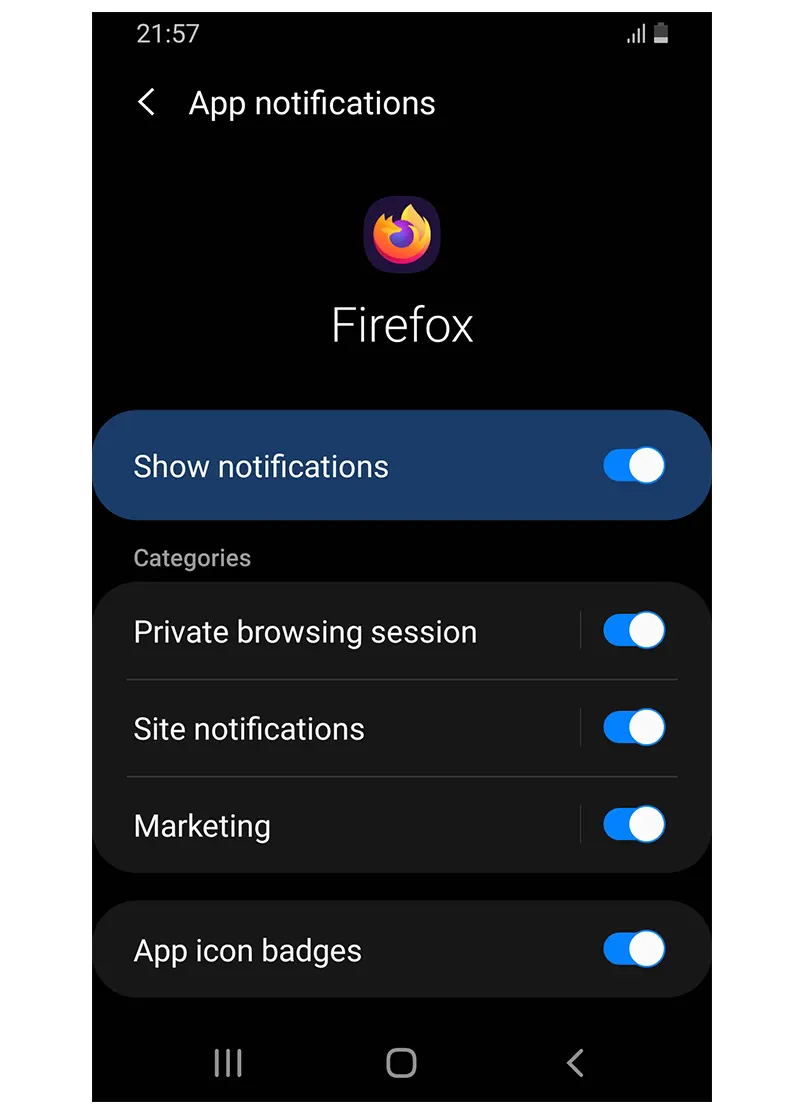
What’s next
You have learned how to send abandoned cart recovery push notifications using CartBounty. You might also be interested in the following topics:
- Personalize recovery messages using dynamic content
- How to send effective abandoned cart recovery emails
- Get new leads and increase sales using Exit Intent popup
- Increase recoverable carts and sales with “Add to cart” popup
- Lower cart abandonment using dynamic browser Tab notification
- Sending abandoned cart reminders via SMS text messages
- How to use abandoned cart reports to improve sales
