WordPress
CartBounty provides a simple yet effective solution for sending abandoned cart recovery emails using the default WordPress mail server. You can choose to enable a single email reminder or setup a series of multiple abandoned cart recovery emails. Each recovery step provides statistics, including email open rate, click rate, order recovery rate, and unsubscribe rate, helping you measure the effectiveness of each reminder message.
1. Setup abandoned cart recovery for WooCommerce
Please follow these steps to setup your abandoned cart reminder emails – how they look, when to send them, include coupons, etc.:
- Go to your WordPress dashboard > WooCommerce > CartBounty Pro
- Open Recovery > WordPress
- Click on the First email to open up settings
- Enable the email
- Choose to send the email after 5 minutes if you would like for it to be delivered to the user 60 minutes after the cart has been abandoned
- Add email subject, title and content. Please see this to learn how to translate emails
- Optionally personalize message using dynamic content tags
- Customize email appearance
- Optionally setup a coupon
- Test and preview your email before sending it out
- Repeat these steps for the 2nd and 3rd emails if you would like to send a series of multiple reminder emails
- Optionally setup Exclusions
- Use the “Save settings” button to activate the email

If the email is enabled, you will see a green “Active” notice next to it. You have successfully enabled abandoned cart recovery using your WordPress default email system.
Please note that the countdown to send the reminder of the following step starts at the moment the current one is finished. Example: If the second email is set to be sent after 2 days and the third one is to be sent after 5 days, the customer will receive the 3rd email after 5 days from the moment the 2nd email has been delivered.
If your emails are not reaching your recipients or they end up in spam, you might try switching your default WordPress mail server to an SMTP. Install one of the freely available WordPress SMTP plugins from WordPress plugin directory to do this.
2. Enable coupons
CartBounty allows to include both static and one-time generated discount codes inside recovery emails to sway users into completing their orders. To enable coupons, please start by configuring coupon code inside CartBounty and then add it to your WordPress email.
- Go to your WordPress dashboard > WooCommerce > CartBounty Pro
- Open Recovery > WordPress
- Open the email in which you would like to include your coupon
- Choose to generate a unique coupon code for each abandoned cart user or select an existing coupon code from the list that will be sent to eligible abandoned carts
- Setup Usage restrictions if necessary
- Use the “Save settings” button
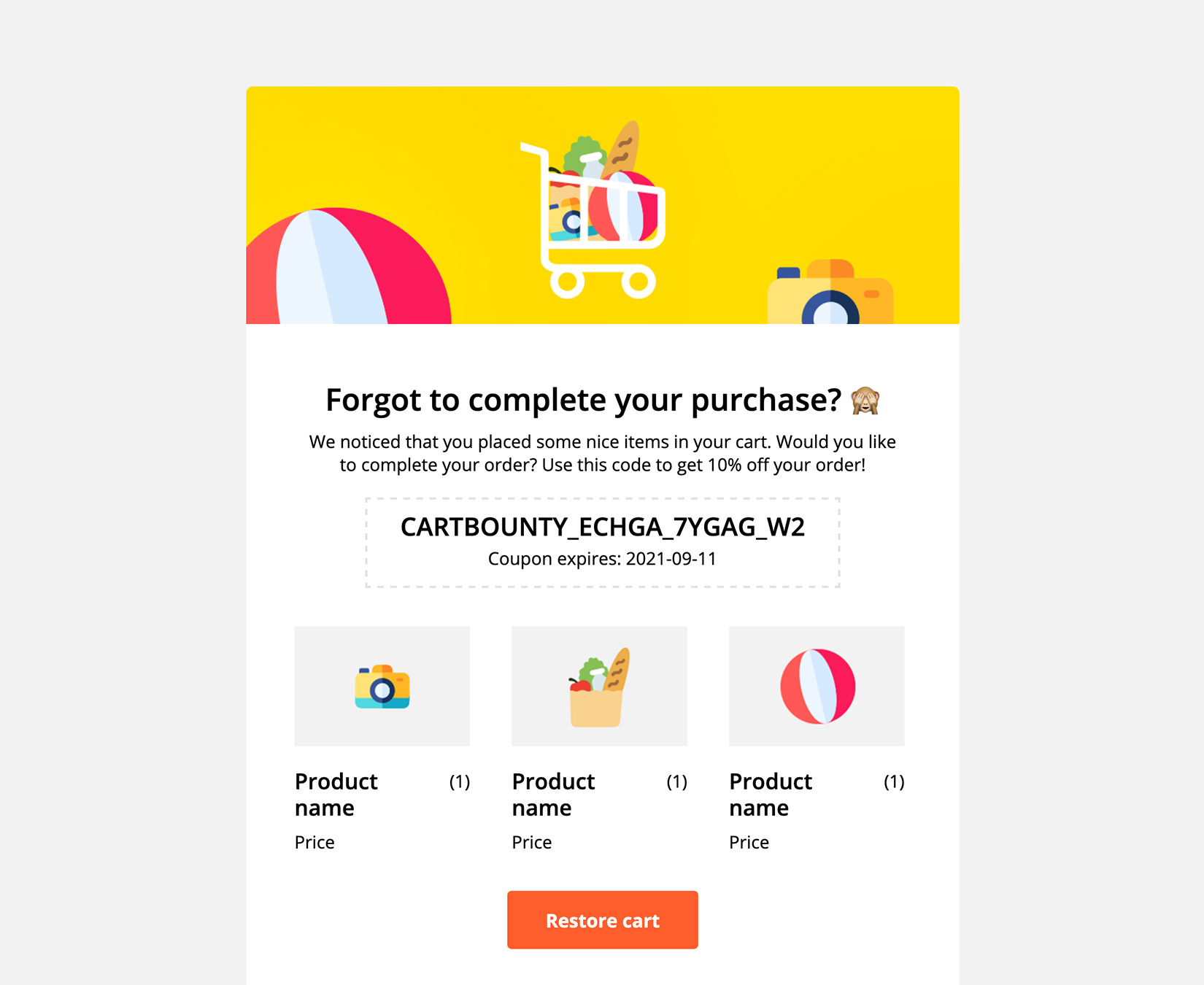
WordPress recovery does not require any additional configuration. If you choose to include a static or generated coupon code, it will be automatically presented to the user inside recovery email.
Abandoned cart users who are not eligible for the coupon code will not receive it. If a user clicks the abandoned cart recovery link, the coupon code will be automatically applied.
3. Exclusions
Exclusions block allows an easy way to exclude carts from abandoned cart recovery containing specific products or product categories. If any of the excluded products or product categories is found inside the cart, CartBounty will automatically exclude this cart from recovery.
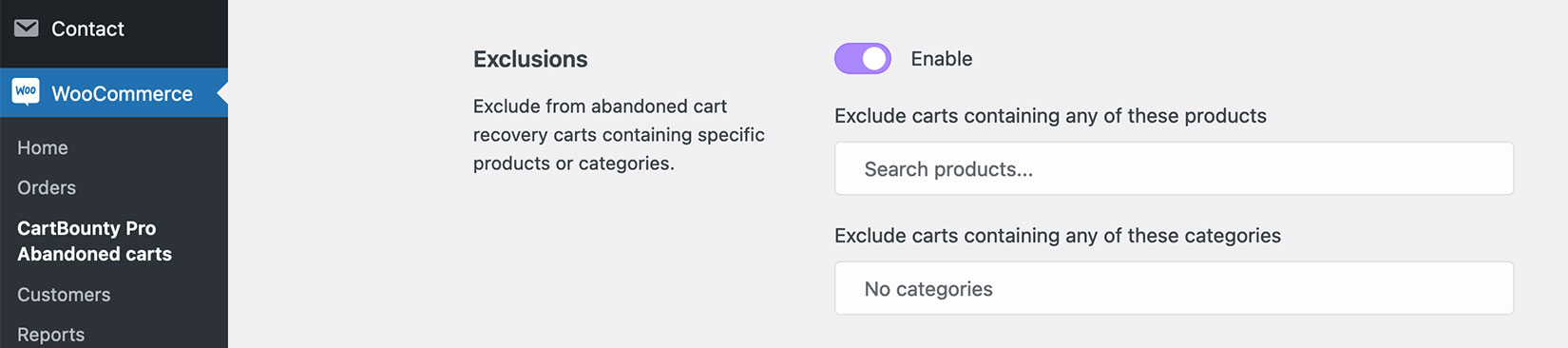
What’s next
You have learned how to send abandoned cart recovery emails using CartBounty with WordPress default mail server. You might also be interested in the following topics:
- Personalize recovery emails using dynamic content
- How to send effective abandoned cart recovery emails
- Get new leads and increase sales using Exit Intent popup
- Increase recoverable carts and sales with “Add to cart” popup
- Lower cart abandonment using dynamic browser Tab notification
- Try using desktop push notifications to recover carts
